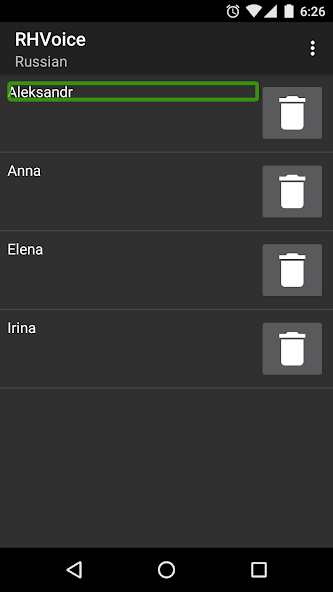RHVoice User Guide for Android
Version 1.10 and earlier
Installing Voices
The App will first open on its Languages page. Select the language of interest to you.
This takes you to a list of voices available for the language.
You can play an audio sample of the voice, which will confirm whether it is installed or not. If it is not installed, there will be a download link. Otherwise, an uninstall button.
Go to the Settings page to configure various settings for the language.
Connecting to TalkBack
In Android Settings, go to the the "General Management" section. Then select the "Text-to-speech" link. Then, "Preferred engine". There you can select RHVoice as the TTS engine to be used.
If you want to use RHVoice to speak a language different to your system language, you can select it with the "Language" control.
Once this is done, TalkBack will use the RHVoice language and voice you have selected. Google's guide to using TalkBack.
General Settings
Speech Quality is available at three levels
- Standard quality is the default. For many voices it provides the same or slightly less quality than the Maximum setting. But, this Standard setting provides instant response to synthesis requests.
- Best Possible Quality, provides the best synthesis audio, but with a delay in speaking which increases with the size of the sentence to be spoken.
- Best Possible Performance is provide for older, less powerful devices, and provides minimum quality.
Configuration Files
These are not very useful for the current Android app. They are a legacy from earlier days. This setting will be removed in future App versions.
Language-specific Settings
Language Detection
This feature should only be used for those of our languages which are written using an alphabet different from a second language. The alphabet detection is a very simple way to switch voices.
For Russian and Ukrainian, detection of Latin characters will cause a switch to an English voice.
For Georgian, detection of Cyrllic letters switches to Russian.
Note that Macedonian uses both Cyrillic and Latin, and language switching to English on Latin means that you will lose Macedonian when written in Latin.
Speech Volume and Rate
Typically, voices can operate at up to three times normal, human speech-rate.
User Dictionaries
These allow the user to over-ride the way RHVoice pronounces a word.
The user should create a text file in the following example format:
José=Zhozay
tomato=tomatoe
This examples is for the English language, and attempts to speak the name "José" the Portuguese way. And if you want British not maerican pronunciation of "tomato". English is a difficult language to spell phonetically, and it is much easier in other languages.
By, "dictionary" we mean a list of words which are to be pronounced in a way which runs counter to the language's standard rules.
Documentation on this is yet to be written! We hope to replace text files written by the user, with a nice, sturctured editor.
Known Issues
Android in spelling mode, does not pass RHVoice the raw characters. RHVoice cannot then pronounce some items as it wishes to.
Problem Reporting
If you are experiencing problems which you cannot resolve, you can contact us by email: androidr+support at rhvoice dot com