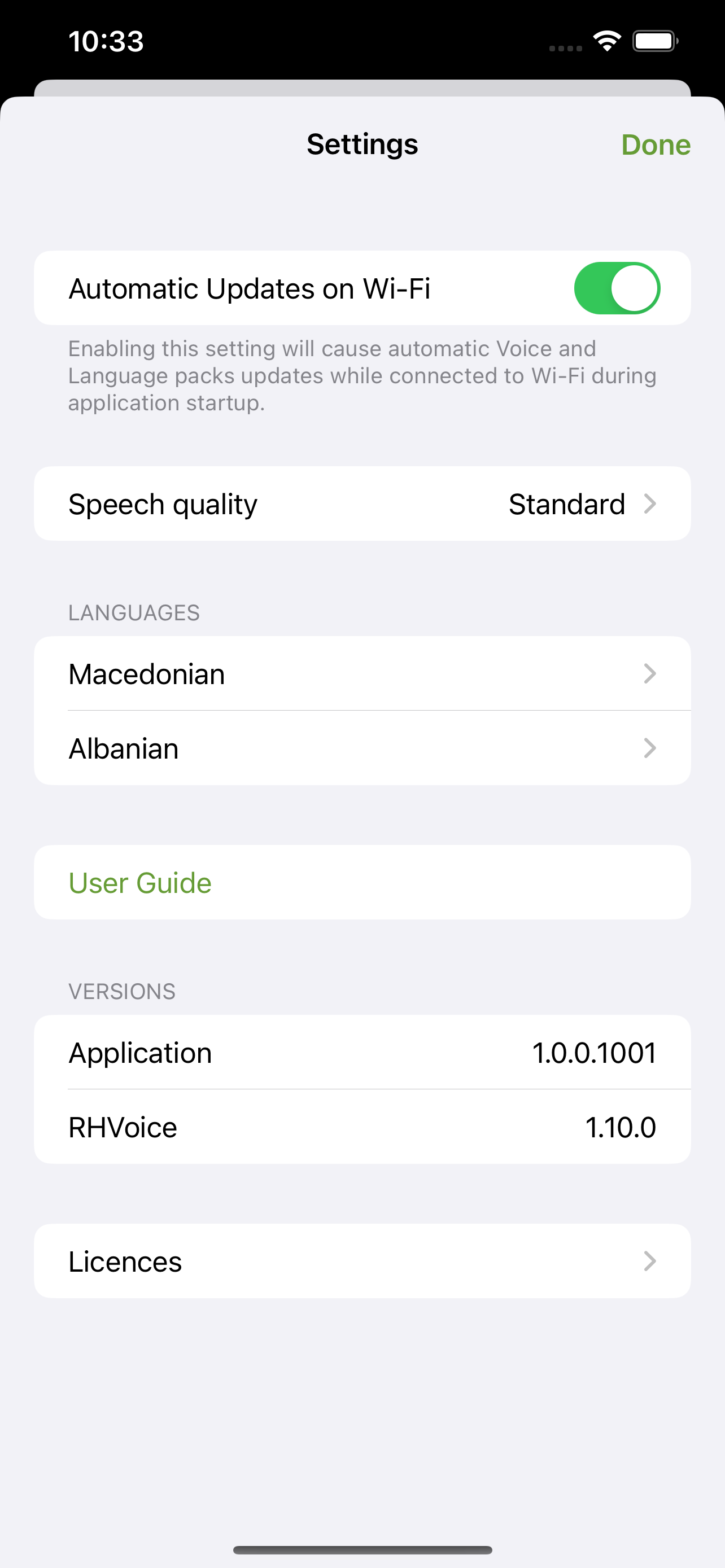RHVoice User Guide for iPhone and iPad
Version 1.0
Installing Voices
The App will first open on its Languages page. Select the language of interest to you.
This takes you to a list of voices available for the language.
You can play an audio sample of the voice, which will confirm whether it is installed or not. If it is not installed, there will be a download link. Otherwise, an uninstall button.
Go to the Settings page to configure various settings for the language.
iOS and iPadOS Unsupported Languages
Some languages, for example Macedonian and Albanian, are not fully supported by VoiceOver.
These require special treatment. In order to use RHVoice voices for such languages, the following workaround is needed:
- Disable VoiceOver's Detect Language Feature.
- Use the Add New Language option to find and add the RHVoice voice you want to use.
- Make sure that Languages is available on the Rotor. You will use the Rotor to set your default language.
Supported Language
If the you want to use an RHVoice for a supported language, find the language using the main, Voice option. Add the language using Add New Language.
You can enable VoiceOver's language detection if you wish.
Settings
Automatic Updates on Wi-Fi
When we publish new languages, new voices or newer versions of existing ones, these become available for download.
Speech Quality
Maximum quality may introduce a small delay in the onset of speaking. Standard Quality provides instant speech, but may create occasional small artifacts especially in voices which change pitch rapidly.
Language Settings
For each installed language, you can set the following:
- Speech Volume
- Speech Rate
- Language Switching. This is a rudimentary method of having an unsupported voice pronounce English text. We think this might be helpful in avoiding frequent use of the Rotor if you encounter small amounts of English text. VoiceOver cannot switch to an English voice, and neither can RHVoice.
Known Issues
The opening of iOS and iPadOS to third party Text-to-Speech, combined with the release of a OS versions, means tht VoiceOver as it relates to RHVoice, is changing rapidly.
As of iOS 16.2 and iPad 16.2:
- VoiceOver Rotor controls may not be spoken in your chosen language, although all other text is. This is a VoiceOver issue.
- When VoiceOver spells words with Latin letters when speaking a Cyrllic language, it adds the word "Latin".
- When uninstalling RHVoices and upgrading RHVoice App versions, VoiceOver may become confused. Restarting your device should clear these issues.
Problem Reporting
If you are experiencing problems which you cannot resolve, you can contact us by email: support+ios at rhvoice dot com